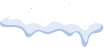RDP (Remote Desktop Protocol)
This guide is intended for system administrators and security experts focused on securing Remote Desktop Protocol (RDP) services against cyber threats. It provides a series of advanced hardening strategies, complete with explanations for each recommendation.
Enable Network Level Authentication (NLA)
NLA adds an extra layer of authentication before establishing an RDP session, reducing the risk of brute force attacks and unauthorized access.
1. Open the System Properties dialog.
2. Navigate to Remote settings > Remote tab.
3. Select 'Allow connections only from computers running Remote Desktop with Network Level Authentication.'
Limit RDP Access to Specific Users
Restrict RDP access to a select group of users to minimize the attack surface and ensure that only authorized users can establish remote sessions.
1. Open System Properties dialog.
2. Navigate to Remote settings > Remote tab.
3. Click 'Select Users' and add only the users who require RDP access.
Change the Default RDP Port
Changing the default RDP port (3389) can help mitigate targeted attacks and reduce the visibility of RDP services to automated scans.
1. Open Registry Editor (regedit).
2. Navigate to HKEY_LOCAL_MACHINE\System\CurrentControlSet\Control\Terminal Server\WinStations\RDP-Tcp.
3. Modify the 'PortNumber' registry key to a value other than 3389.
Configure Account Lockout Policies
Implement account lockout policies to deter brute force attacks by temporarily locking out accounts after a defined number of failed login attempts.
1. Open Local Security Policy (secpol.msc).
2. Navigate to Account Policies > Account Lockout Policy.
3. Configure 'Account lockout threshold' and 'Account lockout duration' settings.
Enable Encryption for RDP Sessions
Ensure that RDP sessions are encrypted to protect data in transit against eavesdropping and man-in-the-middle attacks.
1. Open Group Policy Editor (gpedit.msc).
2. Navigate to Computer Configuration > Administrative Templates > Windows Components > Remote Desktop Services > Remote Desktop Session Host > Security.
3. Enable 'Set client connection encryption level' and select 'High Level'.
Use RDP Gateways
RDP Gateways provide a secure way to access internal network resources through RDP without exposing the RDP servers directly to the internet, reducing the attack surface.
Implement Two-Factor Authentication
Adding two-factor authentication to RDP sessions significantly increases security by requiring an additional verification step beyond just a password.
Regularly Update RDP Clients and Servers
Keeping RDP clients and servers up-to-date is crucial for protecting against vulnerabilities and ensuring the highest level of security.
Disable Clipboard Redirection
Disabling clipboard redirection for RDP sessions helps prevent data leakage and reduces the risk of malware spreading through copy-paste actions.
Monitor RDP Access Logs
Regular monitoring of RDP access logs is essential for detecting unauthorized access attempts and ensuring the effectiveness of implemented security measures.